Exam 70-410 Installing and Configuring Windows Server 2012 - PowerShell Commands
|
Cmdlet
|
Description
|
|
Add-ADCentralAccessPolicyMember
|
Adds central access rules to a central access policy in Active Directory
|
|
Add-ADgroupmember PhoenixAdmins PhoenixAdmin01, PhoenixAdmin02
|
Add members to group
|
|
Add-ADResourcePropertyListMember
|
Adds one or more resource properties to a resource property list in Active Directory
|
|
Add-Computer –DomainName domainname.com
|
Joins a computer to domain
|
|
Add-NetSwitchTeamMember
|
Adds a network adapter member to an existing switch team
|
|
Add-PhysicalDisk
|
Adds a physical disk to storage pool
|
|
Add-WindowsFeature
|
Adds a role or feature
|
|
Configure-SMRemoting.exe –Enable
|
Used to configure a computer running Windows Server 2012 for Remote Management
|
|
Configure-SMRemoting.exe –Get
|
Used to find out if a computer is configured for Remote Management
|
|
Enable-ADOptionalFeature –Identity ‘CN=Recycle Bin Feature,CN=Optional Features,CN=Directory Service,CN=Windows NT,CN=Services,CN=Configuration,DC=nuggetlab,DC=com’ –Scope ForestOrConfigurationSet –Target ‘domain.com’
|
Enable Active Directory Recycle Bin
|
|
Enable-NetFirewallRule
|
Enables a previously disabled firewall rule to be active within the computer or a GP OU
|
|
Enable-PSRemoting
|
Configures the computer to receive Windows PowerShell remote commands that are sent by using the WS-Management technology
|
|
Enter-PSSession remote server name -credential user name
|
Establishes a PS session with a remote computer
|
|
Get-ADTrust
|
Returns all trusted domain objects in the directory
|
|
Get-ADUser
|
Gets one or more Active Directory users
|
|
Get-DNSServerGlobalQueryBlockList
|
List of servers that it does not respond to when the DNS server receives a query to resolve the name in any zone for which the server is authoritative
|
|
Get-Help Install-WindowsFeature
|
Gets the syntax and accepted parameters for the Install-WindowsFeature Cmdlet
|
|
Get-NetIPAddress
|
Gets information about IP address configuration
|
|
Get-StoragePool
|
Show storage pools
|
|
Get-VirtualDisk
|
Show virtual disks
|
|
Get-VM –ComputerName <NAME> | Enable-VMResourceMetering
|
Enable Hyper-V resource metering on Hyper-V host
|
|
Get-VM –ComputerName NAME | Measure-VM
|
To get all VMs metering data
|
|
Get-WindowsFeature
|
Used to get a list of roles and features installed on a computer running Server 2012
|
|
Import-GPO
|
Imports a GPO
|
|
Import-Module
|
Adds module to the current session
|
|
Install-ADDSDomain
|
Installs New Domain
|
|
Install-ADDSDomainController
|
Installs additional DC
|
|
Install-ADDSForest
|
Installs new forest
|
|
Install-AddsForest –DomainName “example.com”
|
Used to promote a server to an Active Directory Domain Controller and make that new DC responsible for a new forest
|
|
Install-WindowsFeature
(for remote computer add the –computer flag, as in Install-WindowsFeature <Feature> -Computer <ComputerName>
|
Adds a role or feature
|
|
Install-WindowsFeature –name AD-Domain-Services
|
Installs Active Directory binaries
|
|
Install-WindowsFeature Migration
|
Adds Migration tools
|
|
Install-WindowsFeature –Name Hyper-V –ComputerName<name> -IncludeManagementTools -Restart
|
Installs Hyper-V on remote computer
|
|
Install-WindowsFeature Server-Gui-Mgmt-Infra
|
Installs Minimal Server Interface from Server Core
|
|
Install-WindowsFeature Server-Gui-Mgmt-Infra, Server-Gui-Shell –Restart
|
Switch from Server Core to Full GUI
|
|
Netdom renamecomputer %ComputerName% /NewName: <NewComputerName>
|
Renames computer
|
|
New-ADGroup (with appropriate flags)
|
Creates a new AD group
|
|
New-ADUser
|
Creates new AD user
|
|
New-GPO
|
Creates a new GPO
|
|
New-GPStarterGPO
|
Creates a new starter GPO
|
|
New-NetFirewallRule
|
New firewall rule
|
|
New-NetIPAddress –IPAddress 10.10.10.73 –InterfaceAlias “Ethernet” –DefaultGateway 10.10.10.1 –PrefixLength 24
|
Configures IP address- Server Core
|
|
New-SMBShare –Name Documents –Path D:\Shares
|
Creates a new SMB Quick share named Documents with the drive label D:
|
|
New-StoragePool –FriendlyName –StorageSubSystemFriendlyName –PhysicalDisks
|
Used to create a storage pool
|
|
New-NetRoute –InterfaceIndex 13 –DestinationPrefix 2001:ABCD: /64 –Publish Yes
|
Configure Network Route for ISATAP Interface
|
|
New-NetSwitchTeam
|
Creates a new switch team (for network traffic failover)
|
|
New-VM –Name “VMNAME” –MemoryStartupBytes <memory> -NewVHDSizeBytes <disksize>
|
Create a Hyper-V virtual machine
|
|
Remove-ADCentralAccessPolicy
|
Creates a new central access policy in Active Directory containing a set of central access rules
|
|
Repair-VirtualDisk
|
Repair virtual disk
|
|
Reset-ADServiceAccountPassword
|
Resets the password for a standalone managed service account. Reset is not supported for group managed service accounts.
|
|
Reset-PhysicalDisk
|
Removes physical disk from storage pool
|
|
Restart-Computer
|
Restarts a computer
|
|
Set-DnsClientServerAddress -InterfaceAlias “Ethernet” -ServerAddresses 10.10.10.70, 10.10.10.1
|
Configure DNS address- Server Core
|
|
Set-DNSServerGlobalQueryBlockList
|
Replaces all names in the list of names that the DNS server does not resolve with the names that you specify (if you need to resolve name such as ISATAP or WPAD remove these names from the list).
|
|
Set-ExecutionPolicy
|
Enables you to determine which Windows PowerShell scripts will be allowed to run on your computer
|
|
Set-NetFirewallProfile
|
Enable Windows firewall
|
|
Set-NetFirewallRule
|
Modify existing firewall rule
|
|
Set-NetIPAddress
|
Modifies IP address configuration properties of an existing IP address
|
|
Set-NetIPInterface
|
Modifies IP interface properties such as in DHCP, IPv6 neighbor discovery settings, router settings, and Wake on LAN settings.
|
|
Set-NetIPv4Protocol
|
Modifies information about the IPv4 protocol configuration
|
|
Set-RemoteDesktop –Enable
|
Enable Remote desktop connections to the server
|
|
Show-WindowsFeatures
|
List of roles and features installed on a computer
|
|
Sync-ADObject
|
Replicates a single object between any two domain controllers that have partitions in common
|
|
Test-ADServiceAccount
|
Tests a managed service account from a computer
|
|
Uninstall-ADDSDomainController –ForceRemoval –LocalAdministratorPassword <password> -Force
|
Demotes a domain controller
|
|
Uninstall-WindowsFeature –Name GPMC –Vhd “path” –Remove
|
Features on Demand- removes binaries for Group Policy Management Console (can be used for any other feature).
|
|
Uninstall-WindowsFeature Server-Gui-Mgmt-Infra, Server-Gui-Shell –Restart (use –Remove before the restart to remove binaries)
|
Switch from full GUI to Server Core
|
|
Uninstall-WindowsFeature Server-Gui-Shell –Restart
|
Switch from Full to Minimal Server Interface; no IE, taskbar, Windows Explorer, or Control Panel
|
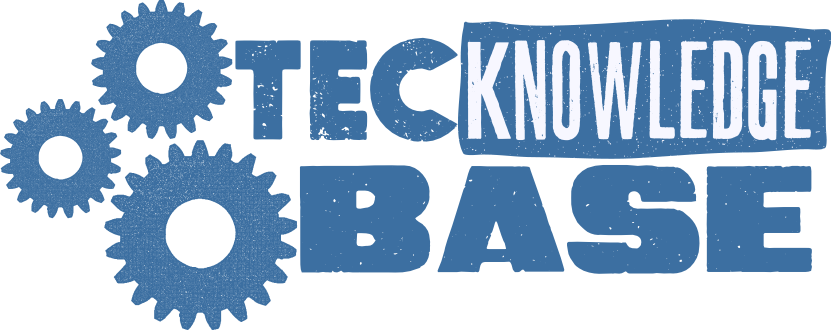
Comments ()