How To Disable the Automatic Restart on System Failure in Windows 7
Windows 7 is configured by default to restart immediately after a Blue Screen of Death (BSOD) or other major system problem. This reboot usually happens too fast to see the error message on screen.
Follow these simple steps to disable the automatic restart feature for system failures in Windows 7.
- Click on the Start button and then on Computer right click then click on properties.
- In control panel home on the left, click the Advanced system settings link.

- Locate the Startup and Recovery section near the bottom of the window and click on the Settings button.

- In the Startup and Recovery window, locate and uncheck the check box next to Automatically restart.

- Click OK in the Startup and Recovery window.
- Click OK in the System Properties window.
- You can now close the System window.
- From now on, when a problem causes a BSOD or another major error that halts the system, Windows 7 will not force a reboot. You’ll have to reboot manually when an error appears.
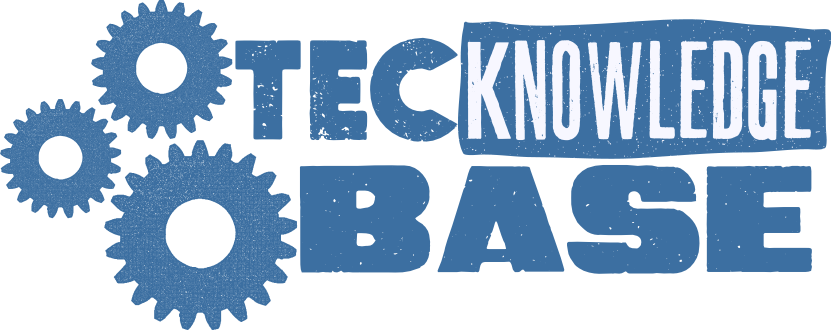
Comments ()