Sent Item behavior with Shared Mailboxes in Exchange
This is a problem for some organizations who want all shared mailbox sent items to be stored in the shared mailbox.
Note: This is fine for storage/filing purposes, but if you’re looking for auditing of shared mailbox usage a better approach is to use mailbox audit logging.
To fix this there are a couple of solutions:
Exchange 2010
This requires Exchange Server 2010 SP3 to be installed to activate this feature. Please install it.
Once the above is installed, there are two parameters we can use:
- -SendAsItemsCopiedTo
- -SendOnBehalfOfItemsCopiedTo
So we can configure “send as” and “send on behalf” behavior separately.
There are two values we can use when configuring the sent items behavior:
- Sender – messages are stored in the Sent Items folder of the user that sends the message
- SenderAndFrom – messages are stored in both the Sent Items of the user who sent the message and the Sent Items of the shared mailbox
There is an additional value of “From” that is reserved for future use.
To configure the Marketing mailbox we can run the following command in the Exchange Management Shell:
[PS] C:\>Set-MailboxSentItemsConfiguration "Marketing" -SendAsItemsCopiedTo:SenderAndFrom -SendOnBehalfOfItemsCopiedTo:SenderAndFrom
The change does not take effect immediately. It usually takes around 10 minutes before it began working.
Exchange 2013
This feature is now active as per Exchange 2013 CU9 – http://blogs.technet.com/b/exchange/archive/2015/03/03/want-more-control-over-sent-items-when-using-shared-mailboxes.aspx
When configuring this, a copy of the sent mail will also reside in the Sent Items folder of the member’s personal mailbox.
Note: If the user has used the Outlook 2013 feature to change the folder that Sent Items are saved to, the messages will be copied to that folder instead of the user’s Sent Items folder. Users can reconfigure this by clicking the “Save Sent Items To” button on the Email Options tab.
Administrators have control over this feature for either mail Sent As or Sent on Behalf of a shared mailbox. The table below summarizes where sent emails reside when members of a shared mailbox send mail from the shared mailbox.
To implement these steps in Exchange 2013. Please follow these steps (verified August 2015):
- Download Exchange 2013 CU9 and extract the contents
- Find the directory. Important: Run setup.exe /PrepareAD /IAcceptExchangeServerLicenseTerms (this updates the Exchange CMDLETS)
- After the above has finished, run setup as per normal and install Exchange 2013 CU9
- Once finished installing find the mailbox you want to change the Sent items behavior to
- NOTE: If the mailbox is a user mailbox you’ll get the following message:
- To convert the mailbox to a shared mailbox use the following command: Set-Mailbox <mailboxid> -Type Shared
- To check it’s been shared you can use the command: Get-Mailbox -Identity <mailboxid> | Format-List RecipientTypeDetails
- Lastly – activate the Shared Mailbox behavior with the following commands:
Set-mailbox <mailboxid> -MessageCopyForSentAsEnabled $True
Set-mailbox <mailboxid> -MessageCopyForSendOnBehalfEnabled $True - Test as per needed. Ensure the user has SendAs and FullAccess permissions under Mailbox Delegation in Exchange ECP.
Old information. Updated 06/08/2015.
Some changes were made to Exchange 2013 in CU9 which changed the default behavior of sent items with shared mailboxes. It has been detailed here:
“Our customers have told us that a shared mailbox should keep a copy of emails sent from the mailbox by all members of the mailbox in its own Sent Items folder. We have taken that feedback and decided to make some changes to how sent emails are handled for shared mailboxes.
We are excited to announce that once this feature is enabled for you (see below), by default all shared mailboxes will retain a copy of emails sent from the mailbox. You will no longer have to figure out which mailbox member sent an email to the shared mailbox or on behalf of it.”
In the meantime, while we wait for Exchange 2013 CU9 to be released, please use the method below….
Forcing Outlook to Save Copies in the Shared Mailbox Sent Items
This method forces Outlook to save a copy of items and overrides Exchange. To activate this follow these steps:
- Add Send-As permissions to the user accessing the shared mailbox
- Force Outlook into cached mode on the client computer. This is essential if it is not using this mode results will be inconsistent. Wait for the cached mode to be synchronized.
- Open the Registry and navigate to HKEY_CURRENT_USER\Software\Microsoft\Office\14.0\Outlook\Preferences
NB:
For Outlook 2007 the office version key number is Microsoft\Office\12.0\Outlook\Preferences
For Outlook 2013 the office version key number is Microsoft\Office\15.0\Outlook\Preferences
- Look for the DelegateSentItemsStyle DWORD (if it doesn’t exist, create it
- Set the value to 1
- Restart Outlook
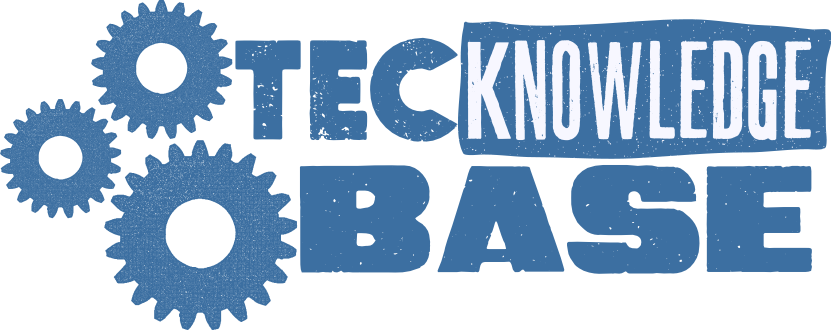
Comments ()