How to install Windows 7 on a new Mac Pro (Late 2013) with Bootcamp
I spent a day trying to install Windows 7 on a Apple late 2013 15 inch Macbook Pro using bootcamp. After hours of research I found out that only Windows 8 is supported on the new Mac Pro (Late 2013) with Bootcamp, When Windows 7 Installation starts after the regional settings I got this error message.
It happens because the Windows 7 won’t find the intel drivers for the USB 3.0 ports.
However, I found a way to install Windows 7 on a new Mac Pro (Late 2013) with Bootcamp, see below how you can do it.
1 – Open Boot Camp Assistant, in the Utilities folder.
2 – Select the option to add a Windows partition, and Create a Windows 7 Install disk, you will need a Windows 7 ISO.
3 – Follow the onscreen instructions for the options you selected.
4 – When you’re asked to create a partition for Windows, choose the partition’s size.
5 – Boot Camp Assistant creates the Windows partition, restarts your Mac, to start the installation. (You will shutdown your Mac at this stage so we can prepare the USB installation disk, prior the installation.)
The work around is to install the latest Intel Platform Controller Hub drivers. Boot Camp does include such drivers, however they are outdated and causes a lot of headache.
Follow these simple steps to update the drivers.
- Download the latest Intel USB 3.0 eXtensible Host Controller Driver for Intel® 8 Series/C220 Chipset Family.
- Unzip the downloaded folder.
- Copy to your clipboard the folder Drivers.
- Insert your made Windows 7 USB boot pen drive.
- Navigate to WININSTALLER/$WinPEDriver$/IntelxHCISetup/ and paste the Drives folder, replacing the current folder on the disk.
- Reboot and the installer will run, Windows should install correctly now.
Good luck.
TOM Menezes
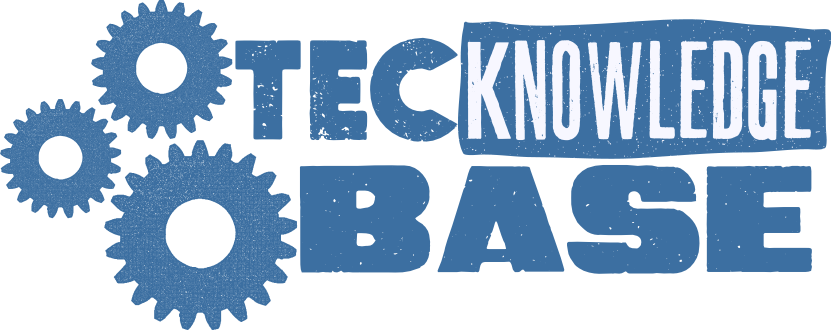
Comments ()