How to Send as Distribution List in Office 365 Exchange Online
First step
You will need to connect to Exchange via PowerShell, see our previous post on how to do it.
Second Step
Add the to the Distribution list with the following command:
Add-RecipientPermission -Identity user@example.com -Trustee admin@example.com -AccessRights SendAs
See Screenshot below:
You can also verify permission using the next command: Note this command can be used to check permissions on DLs and mailboxes.
Get-RecipientPermission -Identity user@example.com | Select Trustee, AccessControlType, AccessRights
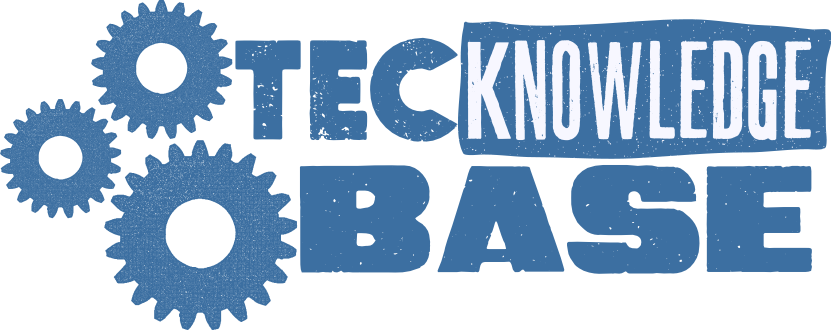


Comments ()